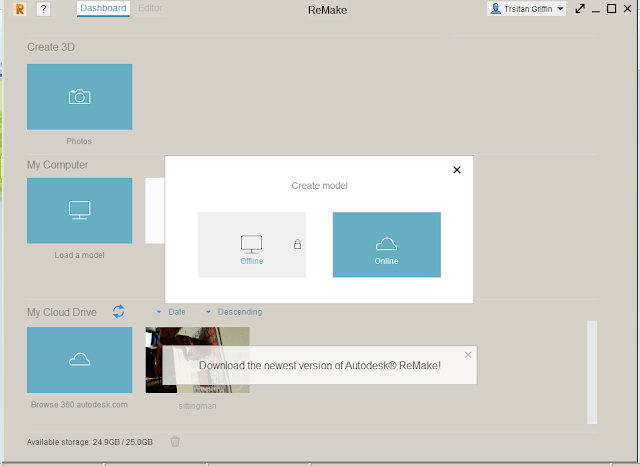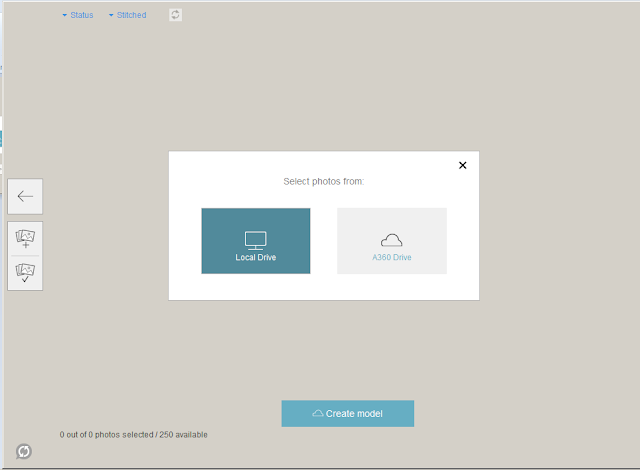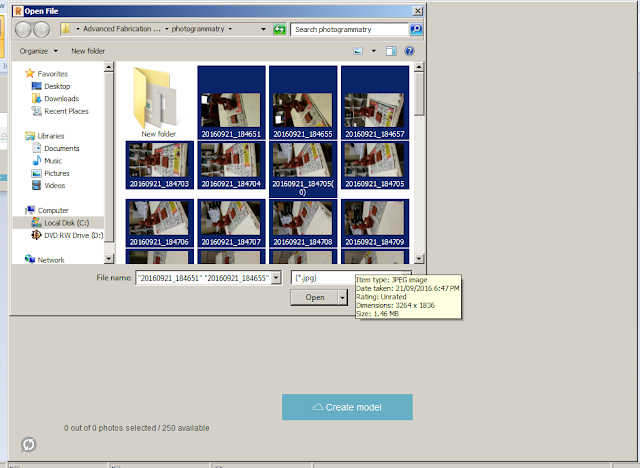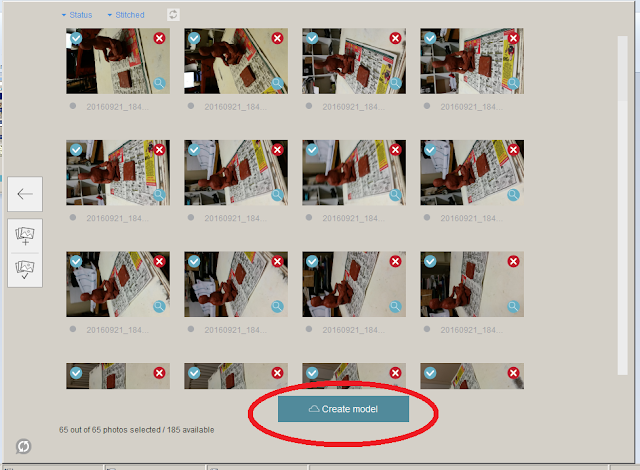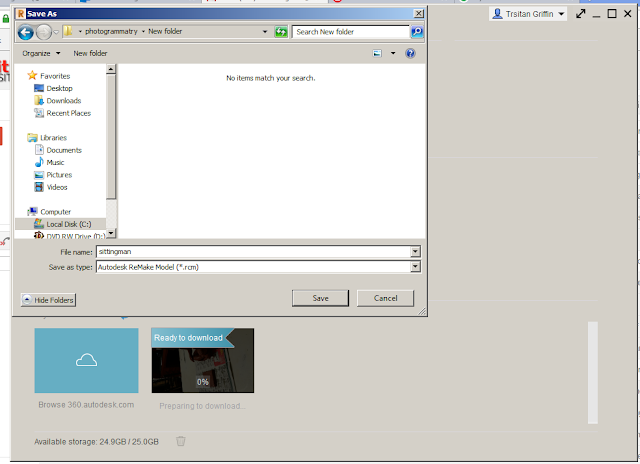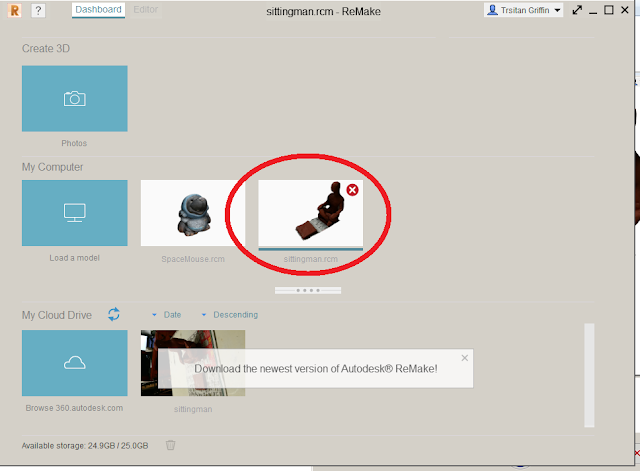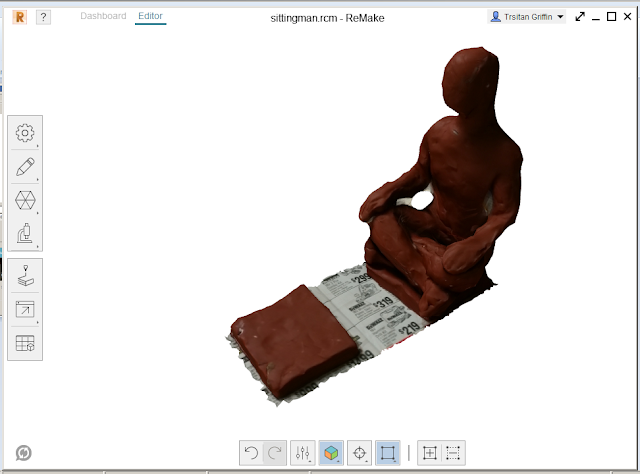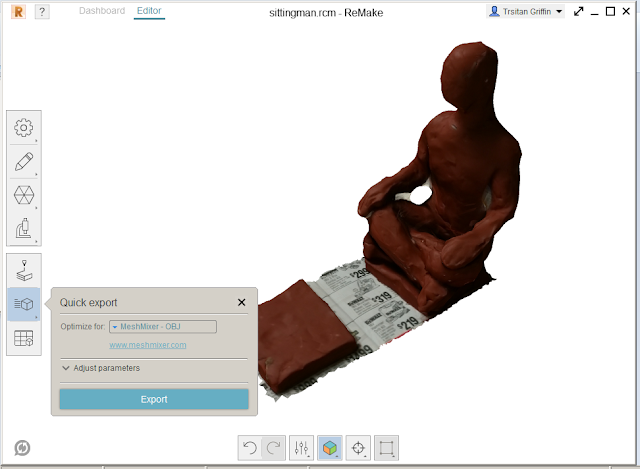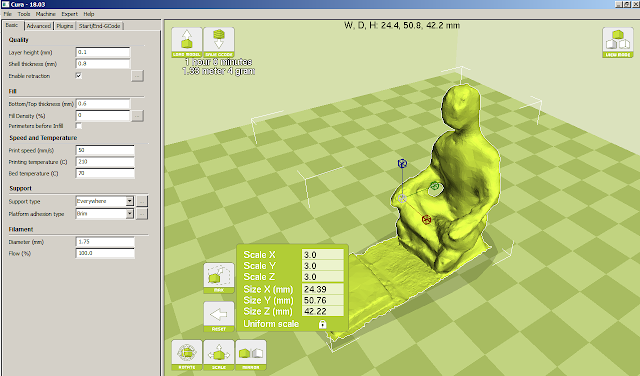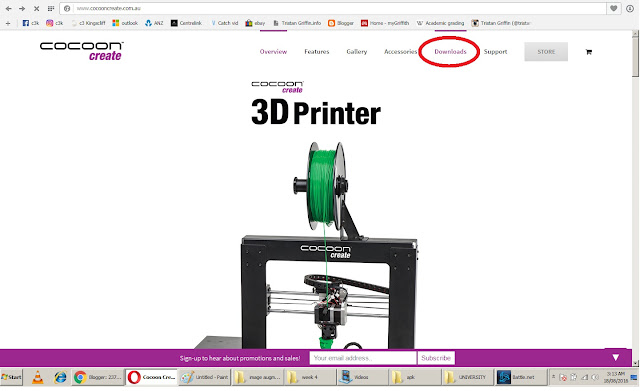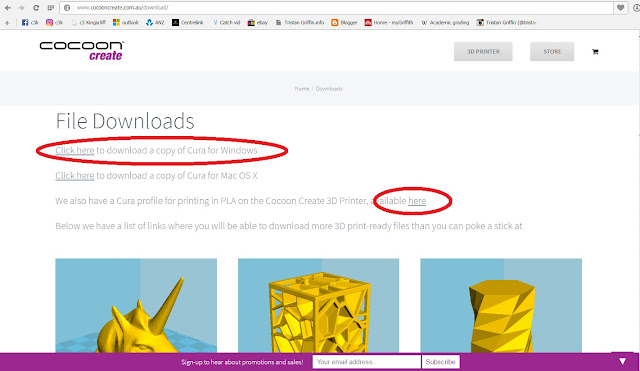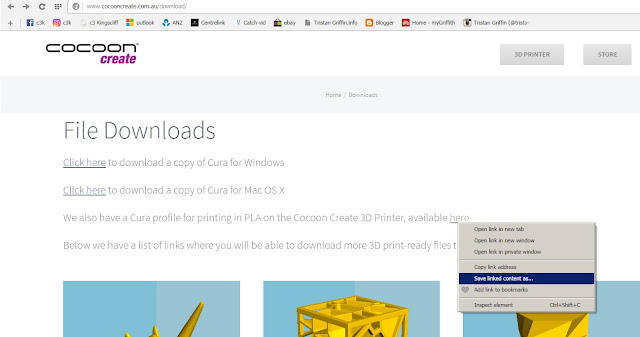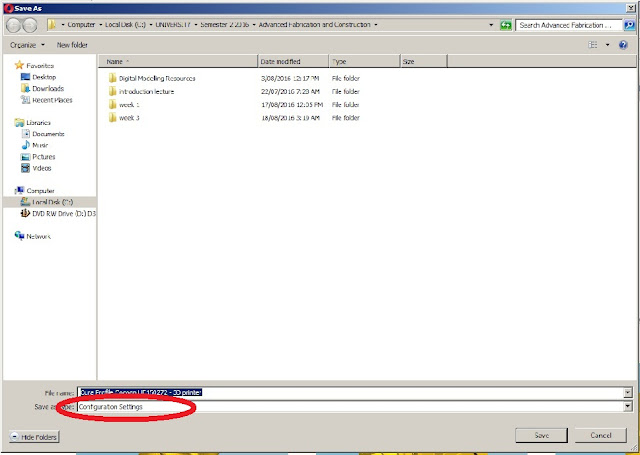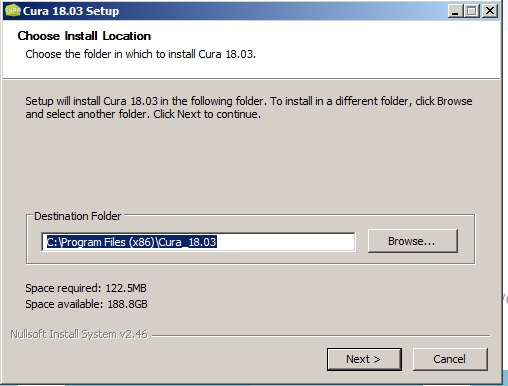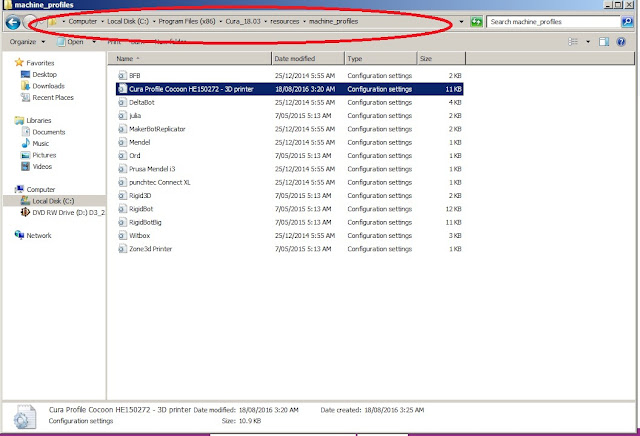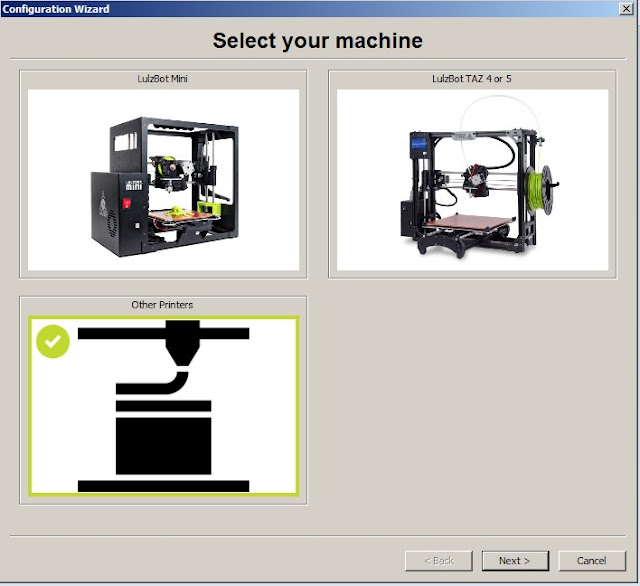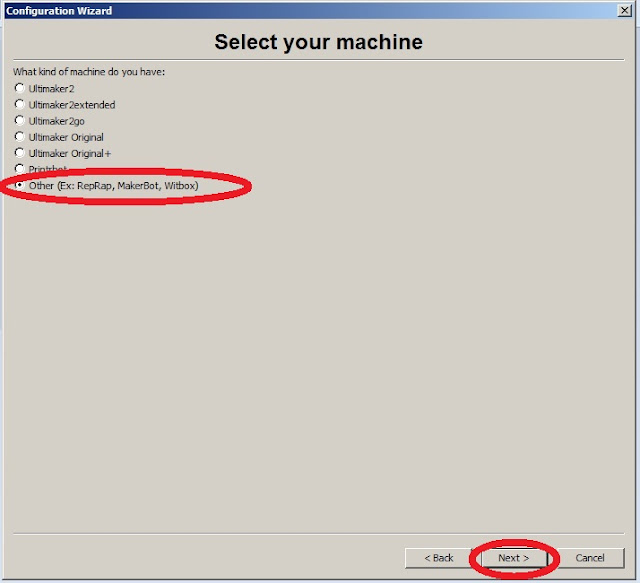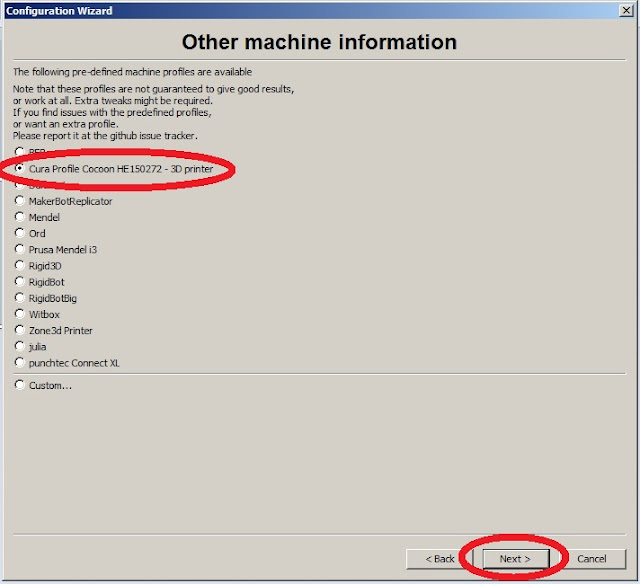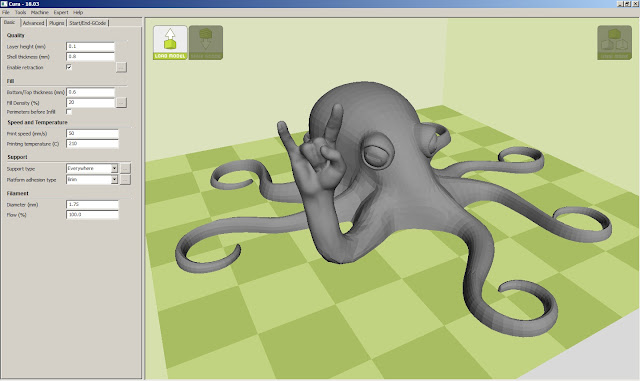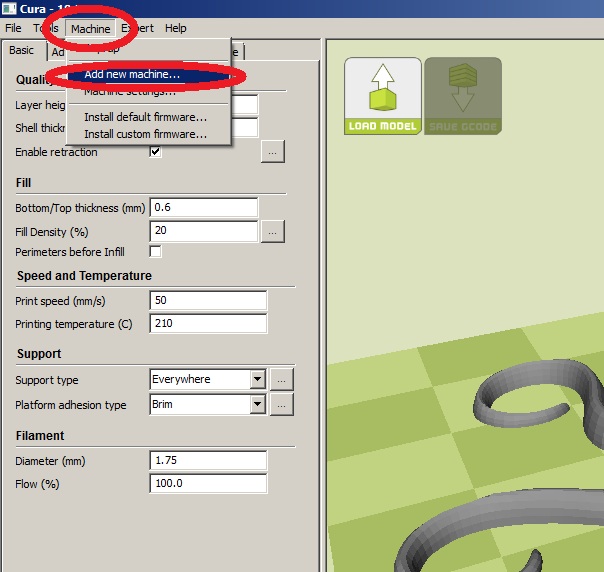Investment casting is a technique for making small, accurate castings in refractory alloys using a mold formed around a pattern of wax or similar material which is then removed by heating in a kiln. This post will discuss the process with the intention of bronze casting .
Step 1
Make a figure from wax, the wax used in this project is a soft brown wax, which melts at body temperature making it very easy to manipulate.
Step 2 Spruing
Spruing allows the wax to melt out of the mold and for the metal to get to your piece, You need to try and visualise the metal pouring downward and filling the space that your wax figure occipied, filling from the bottom to the top. If any spaces are small and tight of higher than the rest they will need to be sprued to allow the metal to flow into them. Not having enough sprues or not having them in the proper location may cause imperfections in the piece. For example in figure 1 a sprue is required between the head and the hands. It is also useful to smooth out where the sprues join the figure as that will reduce the time spent removing them later as seen in figure 2. Notice that the wax used for the investment is red, it has a higher melting temperature than the brown wax and will require melting to join together. An alcohole lamp (clean flame) and knife was used for this piece.


 |
| Figure 1 |
 |
| Figure 2 |
Join your sprue to the base of the investment flask, this can be done by heating it with a clean flame, and while partially molten, joined to the base. It is important that aleast 1/4'" of space is left between the edge of the flask and the wax. If not there is a risk that the molten metal will break through the side of the investment material. The same goes for the top of the flask. For this piece the flask height had to be extended. This was achieved by adding a masking tape skirt, which increased the height of the flask (figure 3).
 |
| figure 3 |
Step 4 Investment material
Investment material looks, feels and acts alot like plaster of paris. But requires accuracy in mixing and sets incredibly fast/hard. This particular investment material is suitable for bronze casting which will be fire at high temperatures (750'c approx) for extended periods and will need to withstand the molten broze at 1100'c.
The ratio for mixing is 1000:300 investment material to water.
It is important to adhere to the following process, and make sure that all the materials required such as containers, your flask, mixing sticks, water, investment material, scales etc are close by as the investment material, once water is added, has a maximum working time of 8 mins.
.
- measure out the required investment material, approximately 1.5kg for a single flask
- measure out the require amount of water in a separate container
- gradually add the water to the investment material and stir, keeping in mind that it will set very quickly.
- once a consistancy of thickened cream is achieved,pour the investment material into the flask.
Step 4
Allow the flask to sit. Once an investment mold is fired in the kiln, it has to be used when it is HOT. Also keep in mind that you have about one week to use the flask as the investment material will 'go off' if left any longer. So time is of the essence.
\
Step 5 Kiln
When you are ready the flask goes in a kiln to start the burnout process.
Burnout times are anywhere from 5 - 12 hours. an example of a 5 hour burnout time would be
Hour 1: 300 degrees,
Hour 2: 700 degrees,
Hour 3 and 4: 1350 degrees,
Hour 5: 1000 degrees - and hold
When preparing to remove the flasks from the kiln the temperature will need to be set to 650'c








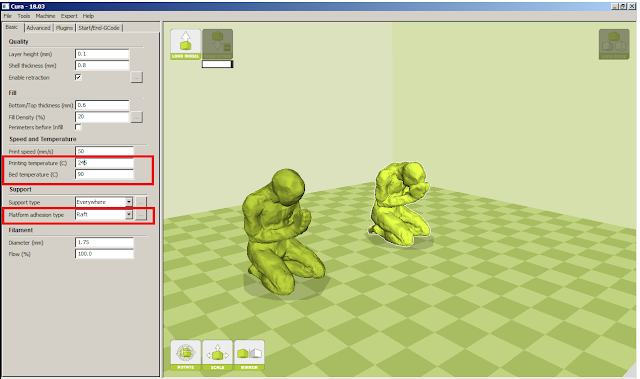



:format(webp)/cdn2.vox-cdn.com/uploads/chorus_image/image/49191687/bunny1.0.jpg)